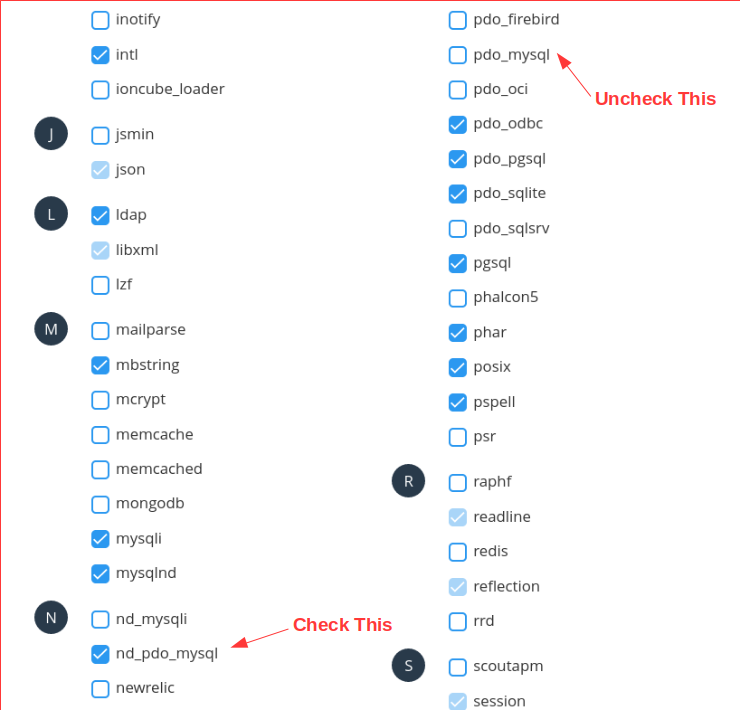In today’s internet-connect age, strong passwords are your first line of defense against unauthorized access to your personal and professional accounts. Following best practices for password security is crucial to protect your sensitive information from cyber threats. Here are some essential guidelines to help you create and manage secure passwords.
1. Use Long and Complex Passwords
- Aim for passwords that are at least 12 characters long.
- Include a mix of uppercase and lowercase letters, numbers, and special characters.
- Avoid using common words, phrases, or easily guessable information like birthdates.
- Check this list of the top 100,000 passwords taken from list of 10,000,000 passwords compiled from default, breached, pentesting lists, listed in order of usage count. To use this list, you can search within your browser (control-f or command-f) to search whether your password comes up, without transmitting your information over the Internet.
2. Use Unique Passwords for Each Account
- Never reuse passwords across multiple accounts.
- If one account is compromised, others remain secure.
3. Use a Password Manager
- Password managers generate and store complex, unique passwords for all your accounts.
- You only need to remember one master password to access your password vault.
- Here are several that offer free options/versions:
4. Be Wary of Phishing Attempts
- Never enter your password on a site you accessed through an email link.
- Always verify the authenticity of websites before entering login credentials.
5. Implement Multi-Factor Authentication (MFA)
- Enable MFA whenever possible for an extra layer of security.
- This typically involves something you know (password) and something you have (e.g., a mobile device for receiving codes, USB security key).
- Many sites are requiring this in addition to passwords.
By following these best practices, you can significantly enhance your password security and protect your digital identity from potential threats. Remember, the strength of your passwords is often the key to safeguarding your personal information in the digital world.